QuickBooks attachments: tips and tricks
Attach receipts to expenses or checks made at restaurants, hardware stores, etc.
Quickbooks training
Accounting and Bookkeeping services Attach contracts, pictures, and drawings to estimates or invoices.
Attach bills to bill payments and/or checks and expense forms. That way, you or your accountant have instant access to source documents at tax time.
How to upload attachments
The Attachments page. This is convenient when you just want to upload a batch of attachments and link them to particular transactions later.
Individual transaction forms. You can upload and link attachments while you’re entering a new transaction, for example, an invoice, estimate, or expense.
The bank feeds page. This is handy when you want to attach files to bank transactions as you add them to QuickBooks.
The register. If you’re a register power user, this is for you!
Upload attachments on the Attachments page
Go to the QuickBooks Attachments page: Gear > Attachments.
Upload attachments when you create a new transaction
Create a transaction by clicking Create (+), for example, click Create (+) > Estimate to create an estimate.
On the estimate form, scroll down to the Attachments section.
You can either drag and drop new attachments, or click Show existing to see a list of existing attachments you can link to on the right side of the form.
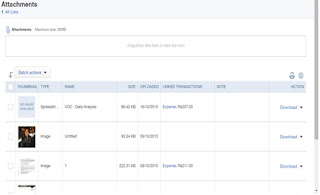

Comments
Post a Comment